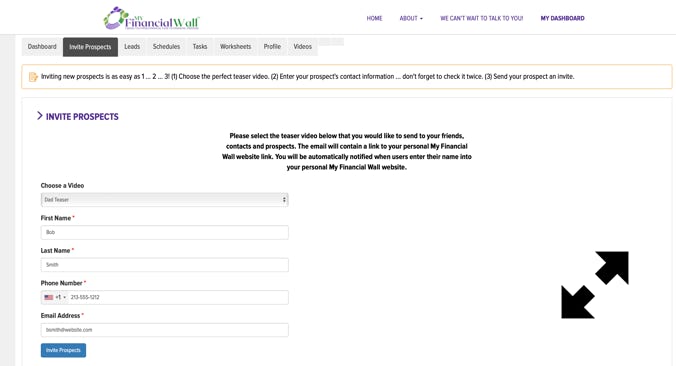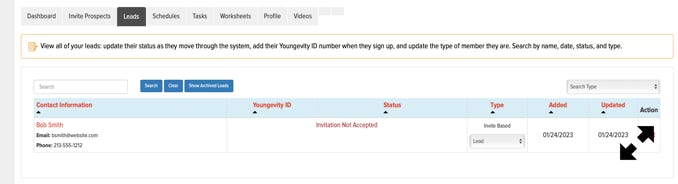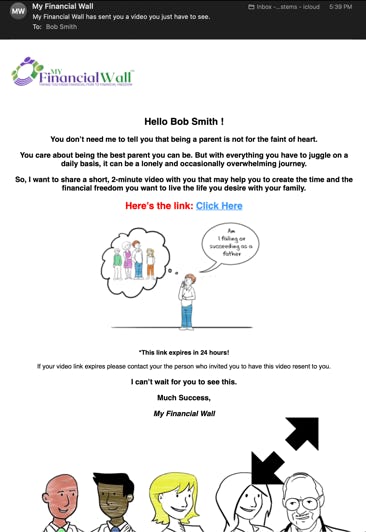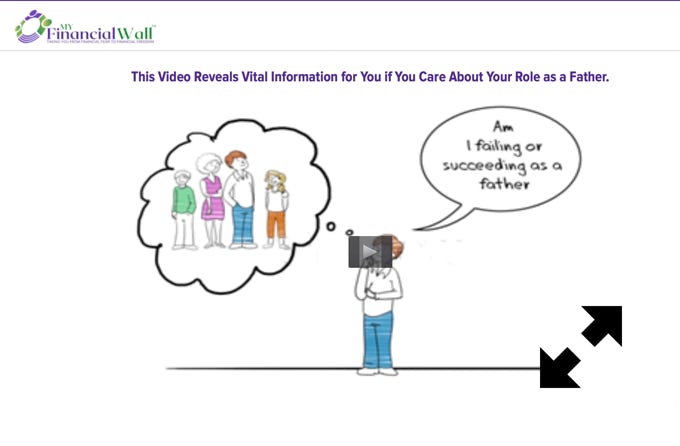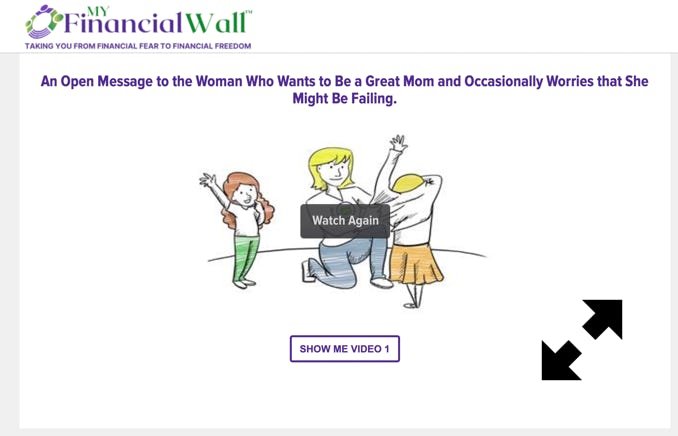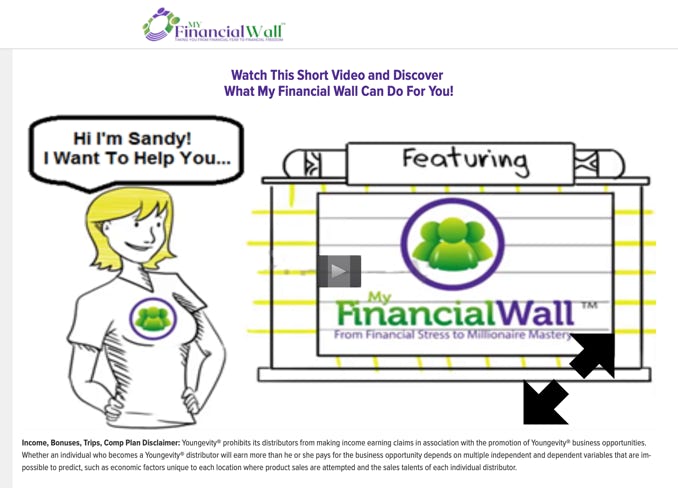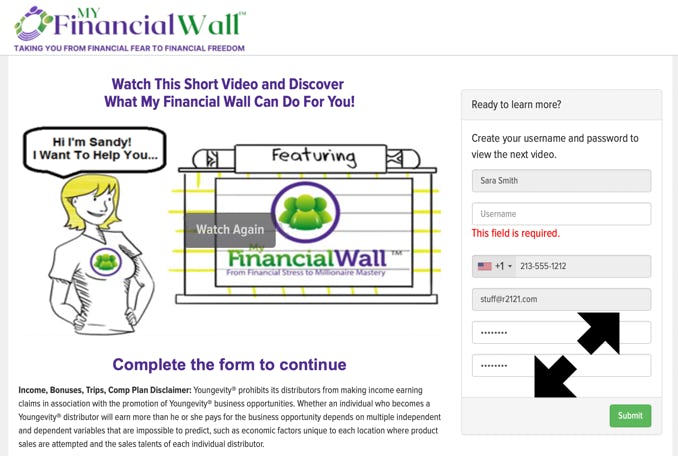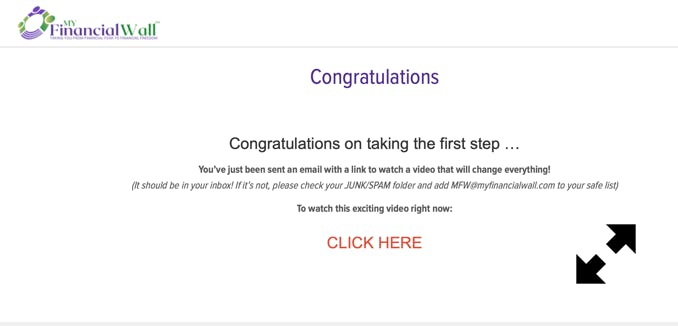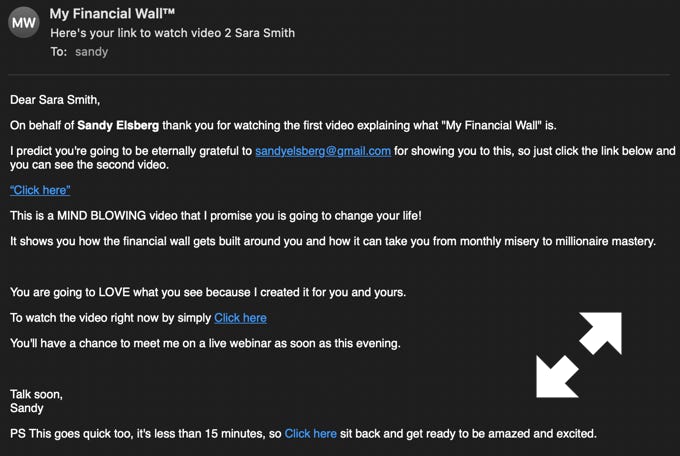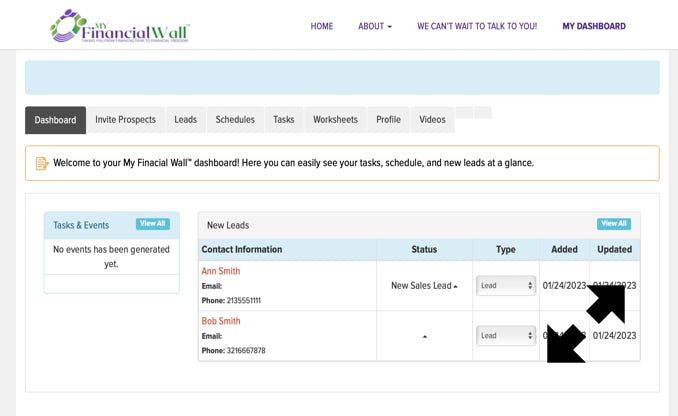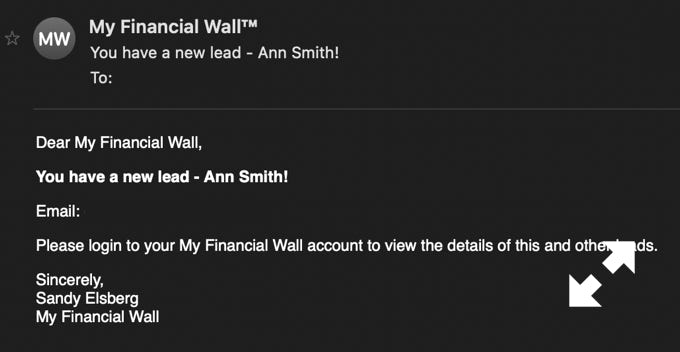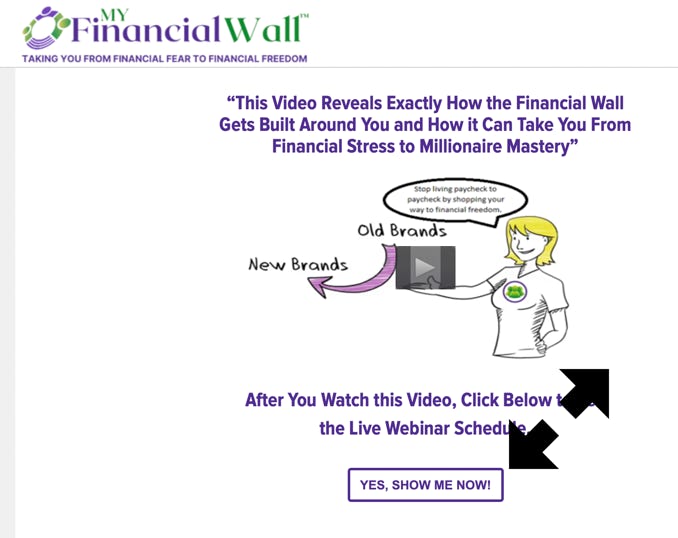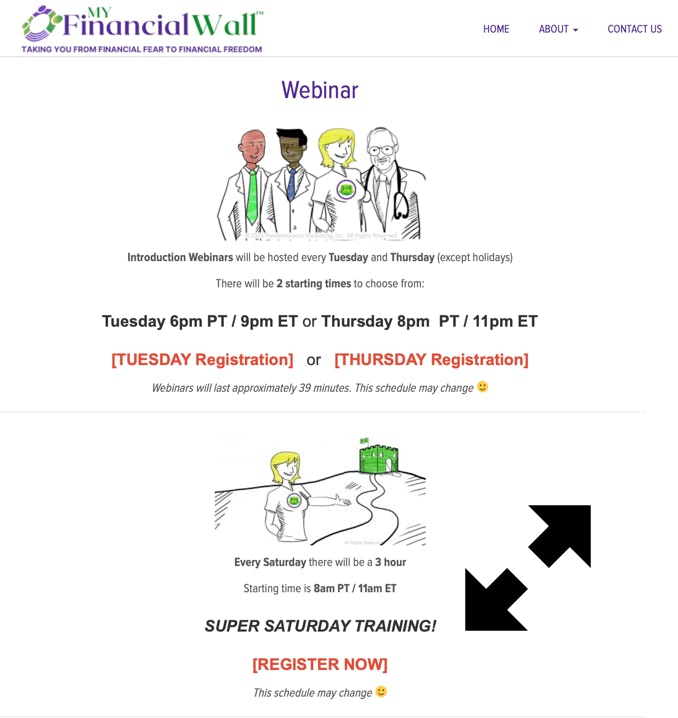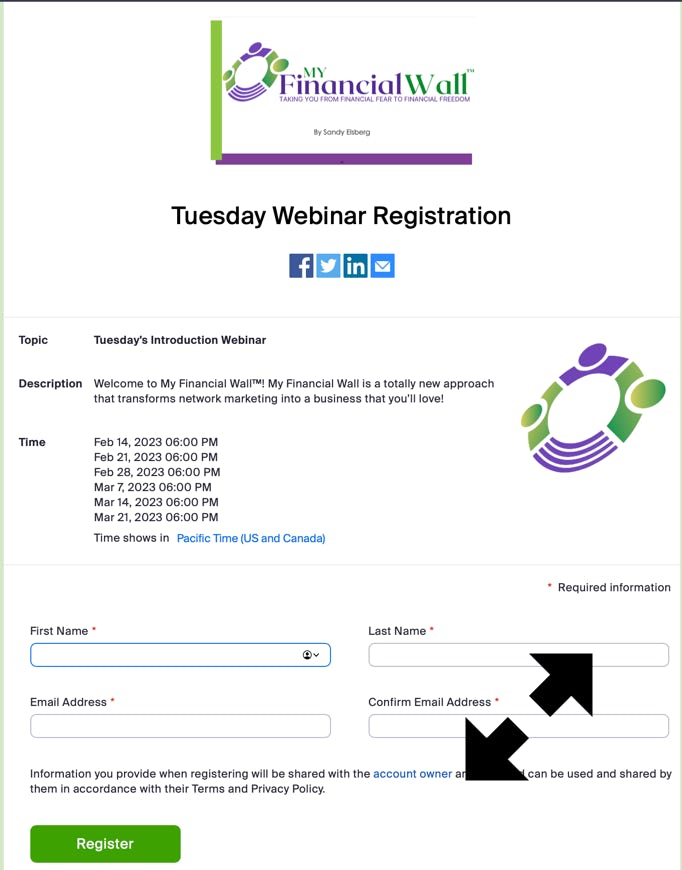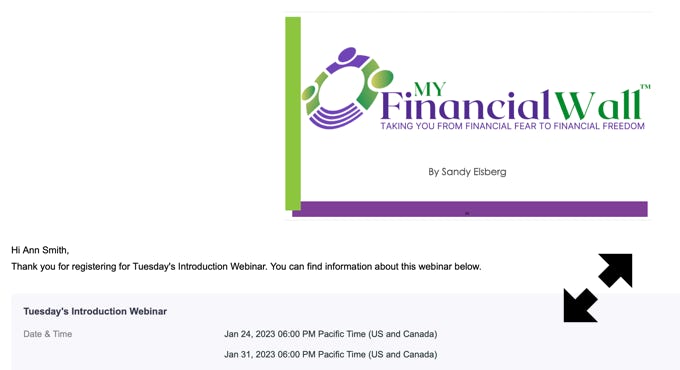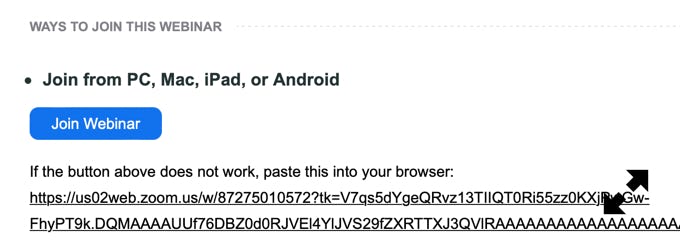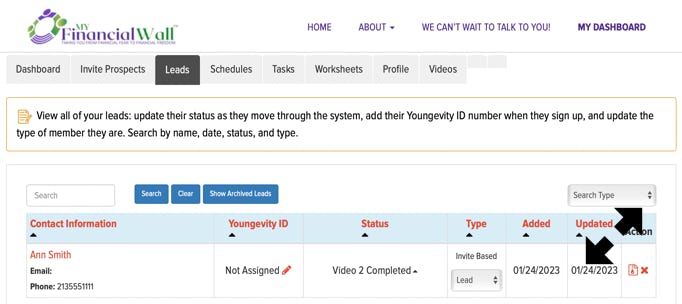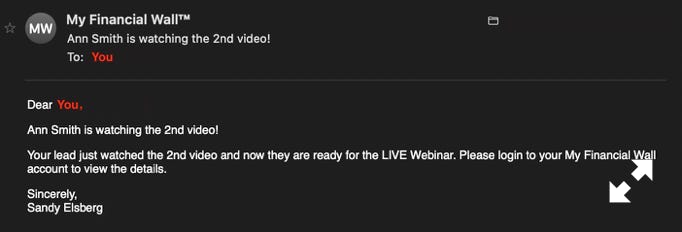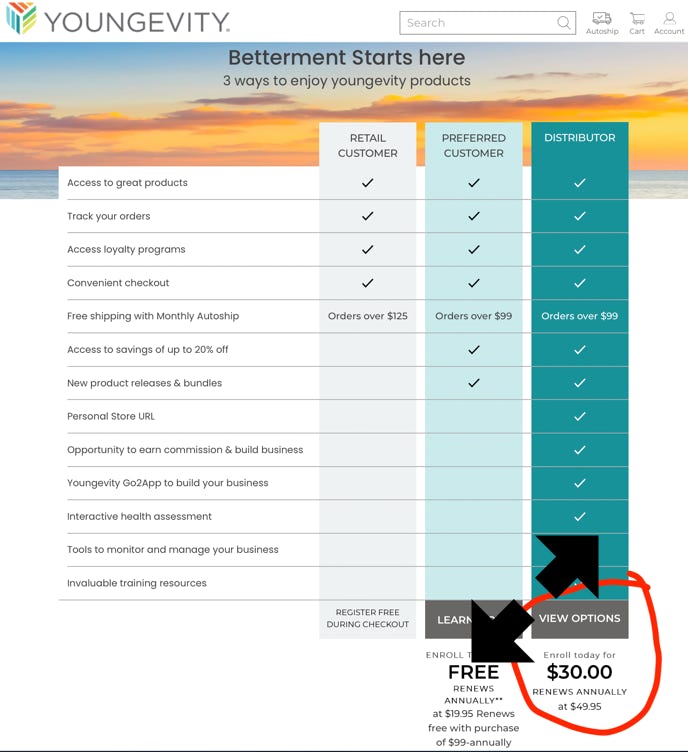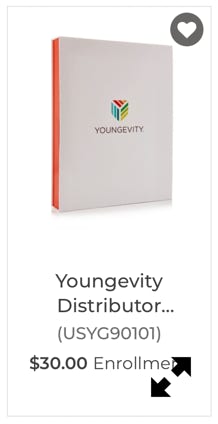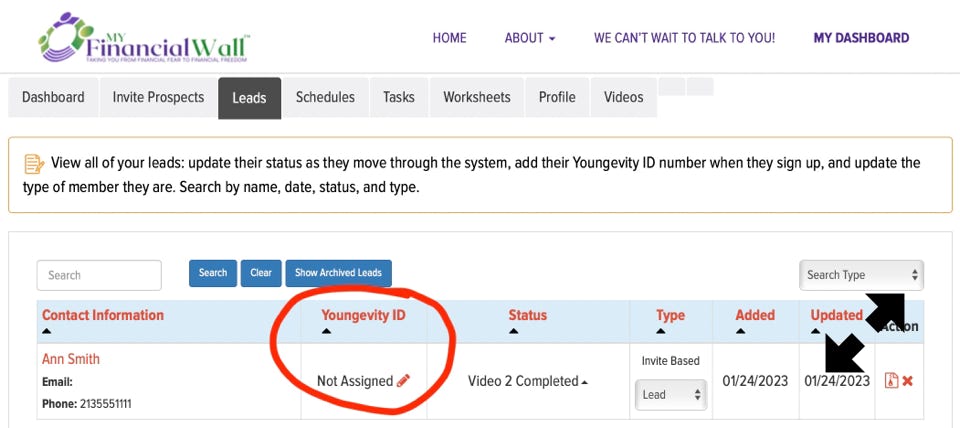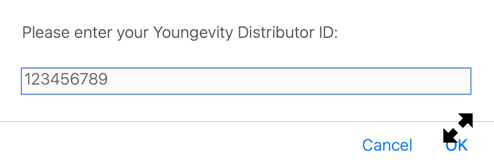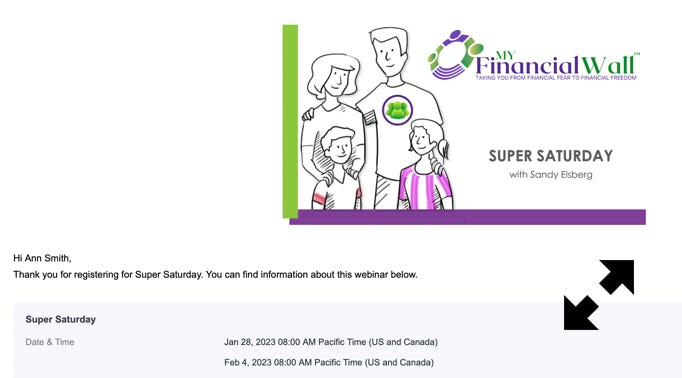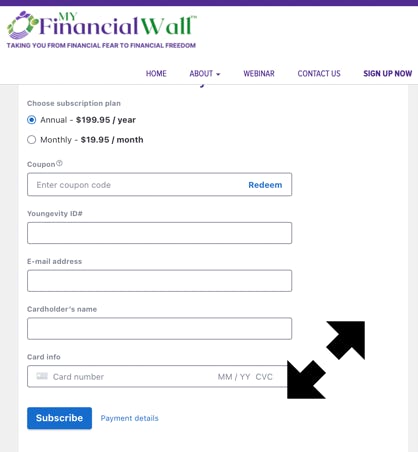FAQ
Last updated: March 1, 2023
How to use My Financial Wall™
Step by step instructions of what to do, and what You and Your prospect will receive.
What your prospect sees is highlighted in blue. Let’s get started!
1. Inviting Prospects
Click on the Invite Prospects tab.
Click the dropdown menu and choose the appropriate teaser video for your prospect.
Type in your prospect’s FIRST & LAST NAME, CELL PHONE NUMBER, and EMAIL
PLEASE double check that you’ve entered the correct information.
Click the blue Invite Prospect button. * You can invite up to 10 prospects per day.
This is what your prospect will receive or see on the web site.
3. What Your Prospects Receives
Your prospect will receives 1 of 5 customized emails with a link to the appropriate teaser video.
* If they don’t see it, have them check their spam folder.
4. Teaser Video
When your prospect clicks the link in the email, the teaser video will open in their web browser.
5. Video 1
When they finish the teaser video, the button to watch Video 1 will appear.
Have them click the button to watch the next short 8 minute video that overviews My Financial Wall™.
6. Opt In For Video 2
When they finish Video 1, they will be shown a form to complete.
They need to create a username and password (make sure they write it down they will need this later).
7. Video 2
When they submit the form, they will be sent to the congratulations page with a link to the 13 minute Video 2. They’ll also receive a thank you email with a link to Video 2.
10. Webinar Page
The webinar registration links are always available for anyone on the My Financial Wall™ homepage.
11. Webinar Confirmation
Once they register for the webinar, they’ll receive a confirmation email and reminder emails directly from Zoom.
* TO JOIN THE WEBINAR, CLICK THE BLUE “JOIN WEBINAR” BUTTON NEAR THE BOTTOM OF THE ZOOM EMAILS.
9. Webinar Sign Up
Once they complete Video 2, they will be prompted to register for the live Introduction Webinars on Tuesdays or Thursdays that explain My Financial Wall™ and Youngevity™.
* Also, suggest to them that they should register for the Super Saturday Webinar now.
12. Your Back Office
Once they complete Video 2, their status will be updated in your dashboard to Video 2 Completed and you’ll receive a notification email.
13. Updating Your Back Office
Now it’s time to update their status in Track Leads tab to “Registered for Webinar.”
Click on the STATUS dropdown menu and scroll the options.
14. Finished Intro Webinar
Once they’ve finished the Introduction Webinar, contact your prospect and ask, “Would you like to start swapping where you shop now or wait until after the Super Saturday webinar?”
Help them decide what items they would like to order from Youngevity.
This is what your prospect will receive or see on the web site.
Now add to cart the Youngevity Distributor Welcome Pack, #USYG90101. Just have them sign up as distributor, do not order any product online at this time (we recommend you call in their first order).
Help them set up their Youngevity auto-ship at 250QV or more on a date BEFORE the 21st of the month.
15. Signing Them Up for Youngevity (You may do this step after the Super Saturday Webinar)
Help them sign up for Youngevity™ using YOUR Youngevity Associate link.
On the Youngevity™ web site click Join Us, then select Distributor - View Options.
16. Updating Your Back Office
As soon as they have their Youngevity ID number, please add it to their contact information in the
Track Leads tab. (This number is required for group integrity systems check.)
This is what your prospect will receive or see on the web site.
18. Finishing Strong
And finally, help YOUR new distributor sign-up for My Financial Wall™ so they can receive their own duplicating site so they can put the system to work for themselves.
17. Super Saturday Webinar
If they have not already registered for the Super Saturday Webinar, help them register now by going to MyFinancialWall.com and clicking on Webinar.
Prep them by letting them know this is a 2.5 hour training with all information they’ll need to know to get started.
Tell them to have a pen and paper, and favorite beverage ready before the start of the webinar.
*REMEMBER SANDY IS THE TRAINER! ALL YOU HAVE TO DO IS GET YOUR PROSPECTS TO THE WEBINARS.
19. Your Back Office Overview
1. Dashboard
- Here you can easily see your new leads at a glance and update their STATUS or TYPE.
2.Invite Prospects
- Inviting new prospects is as easy as 1 ... 2 ... 3!
- Choose the perfect teaser video.
- Enter your prospect's contact information ... don't forget to check it twice!
- Send your prospect an invite.
3. Track Leads
- View all of your leads: update their status as they move through the system, add their Youngevity ID number when they sign up, and update the type of member they are.
- Search by name, date, status, and type.
- Contact Information
- Click the RED name to update their full name, email address, and phone number.
- Youngevity ID
- Click on the RED pencil to add or update their Youngevity ID #.
- Status
- Once a prospect has watch Video 2, you can make changes to their status
- Video 2 Complete
- New Sales Lead
- Registered for Webinar
- Customer
- Registered Business Owner
- Finished
- Type
- Prospect
- A prospect is someone who is an uncompleted lead that you've yet to establish a relationship with them.
- Lead
- Leads have already engaged with and opted-in after video 1 and have a high chance of graduating to a distributor.
- Customer
- A customer is a person who buys products from Youngevity, but is now interested in the sales side (yet).
- Distributor
- Distributors are customers who have partnered with Youngevity to help sell their products while receiving a commission based on their sales.
4. Worksheets
- You can download special worksheets and PDFs here.
- As Sandy trains, she will highlight the value of having these printed out.
5. Preview Videos
- You can preview all the teaser video, video 1, and video 2 here.
- It will help you to connect, review, and ask critical questions of your prospects when you know and understand what they’re viewing.
6. Profile
- You can change or update your name, contact information, photo, and password here.
O
O O O
OOO OOO OOO
OOO OOO OOO OOO OOO OOO OOO OOO OOO